Part 2: Downloading the package#
This part describes the instructions for downloading Intel® Geti™ platform installation package.
Warning
A dedicated folder to store the platform artifacts must be available.
Ensure that the entire directory path, starting from the root to the location where you plan to extract the installer and from which you plan to run the platform installation, does not contain spaces in any of its names. This is due to installer limitations that can cause errors if spaces are present in any part of the directory path.
There are two methods to download the Intel® Geti™ package, through the GUI or the command line, although the license activation will need to take place in the GUI.
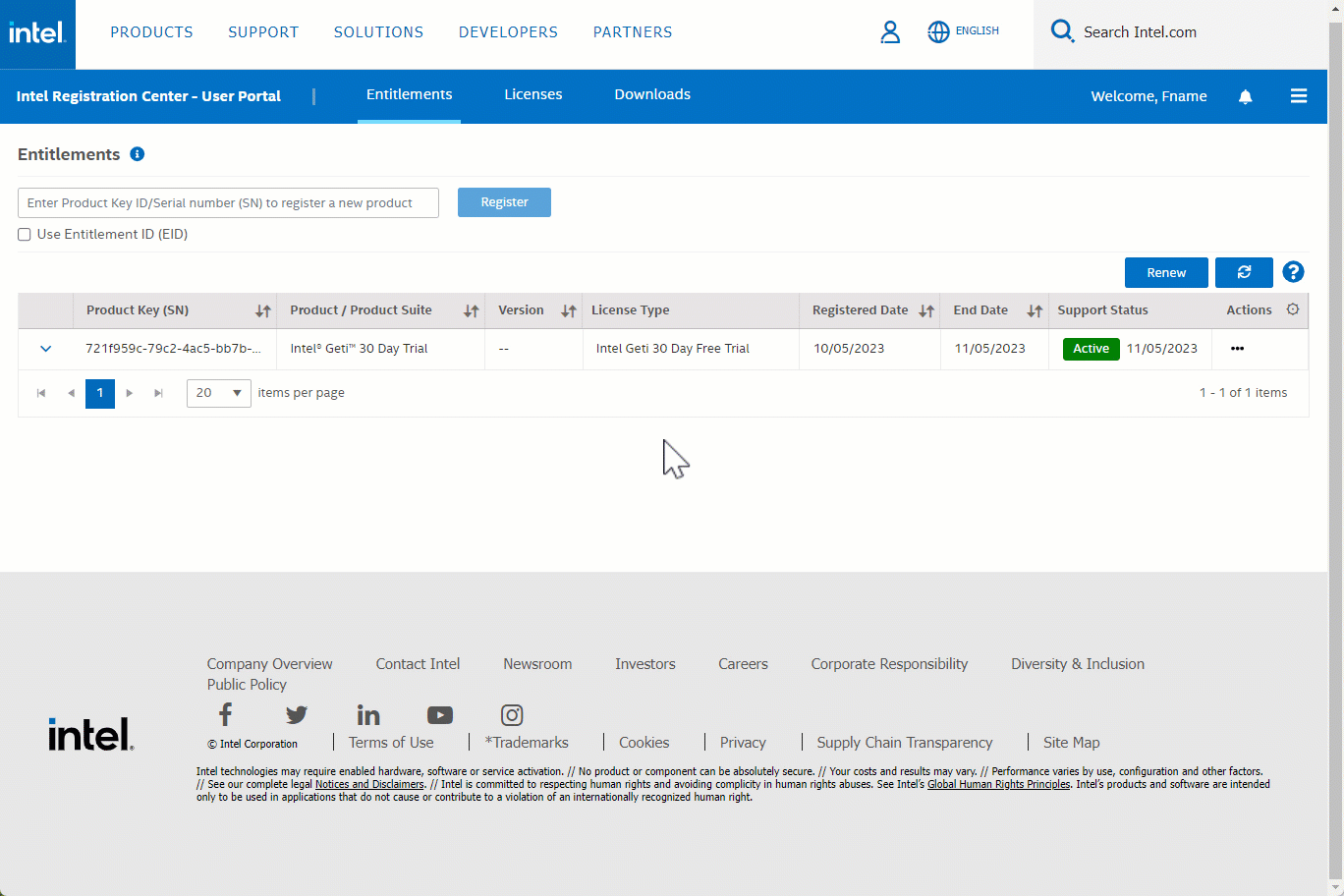
Download via the GUI#
Use your username and password to login to https://lemcenter.intel.com/.
Once you have logged in, take a moment to update your account information and once you have completed it, click the continue button at the bottom of the screen.
Click the Downloads button on the top blue menu bar. There are two ways to download the Intel® Geti™ platform, through the UI or through the command line.
Please select the Product Version and then Click “Intel_Geti_v<VERSION>-license-20230605085625.tar.gz” file to download the Intel® Geti™ installation binary.
Save the file in a location you like to save/install. When downloading is done you can continue installation followed by Intel’s guidelines contained within the package.
Note
If you need assistance with the installation, our Support team is here to help and guide you through using the product. Please, submit an IPS case or contact your Sales/BD representative to arrange a call.
Download via the command line#
Before you proceed, ensure you’ve followed the first two steps mentioned in the “Download via the GUI” section. This is crucial to ensure you have the correct URL for downloading.
Select the Product Version <VERSION> and then Click Copy URL next to the “Intel_Geti_v<VERSION>-license-20230605085625.tar.gz” download button.
Open the Linux terminal on the device where you intend to install the Intel® Geti™ platform. Now, use the wget command with the link you previously copied, as demonstrated below.
wget Intel_Geti_v<VERSION>-license-20230605085625.tar.gz
After you initiate the command, the download will start automatically.
If you encounter an error, the most common issues are the proxy settings within your environment for both VM or on-prem. Refer to the proxy considerations we mention in the detailed installation documents.
Note
If you need assistance with the installation, our Support team is here to help and guide you through using the product. Please, submit an IPS case or contact your Sales/BD representative to arrange a call.