Part 4: License activation#
This part of the guide describes all license related information.
License Activation#
When you log in to the platform for the first time, you will be asked to activate the license.
The license activation instructions are presented in the activation window. In the following we will expand on these instructions. To activate the product, please:
Sign in to the Intel Registration Center: https://lemcenter.intel.com/, Intel’s central license and entitlement management portal for software and services.
Select Intel® Geti™ entitlement in the Entitlements tab and expand Product Key Details section as shown below.
Click Activate license button. In the pop-up window, use the lock code provided in the activation window (see image below) in the Fingerprint Locking Code text box as shown below and click on Activate to generate the license; you will also receive an activation email with a license file attached
Copy the license text to the input field below and then click Activate
By the end of the license text, you may see the trial license expiration date. Please contact Geti Business team if you need renew or extend the trial license.
You can also view the expiration date from Geti interface.
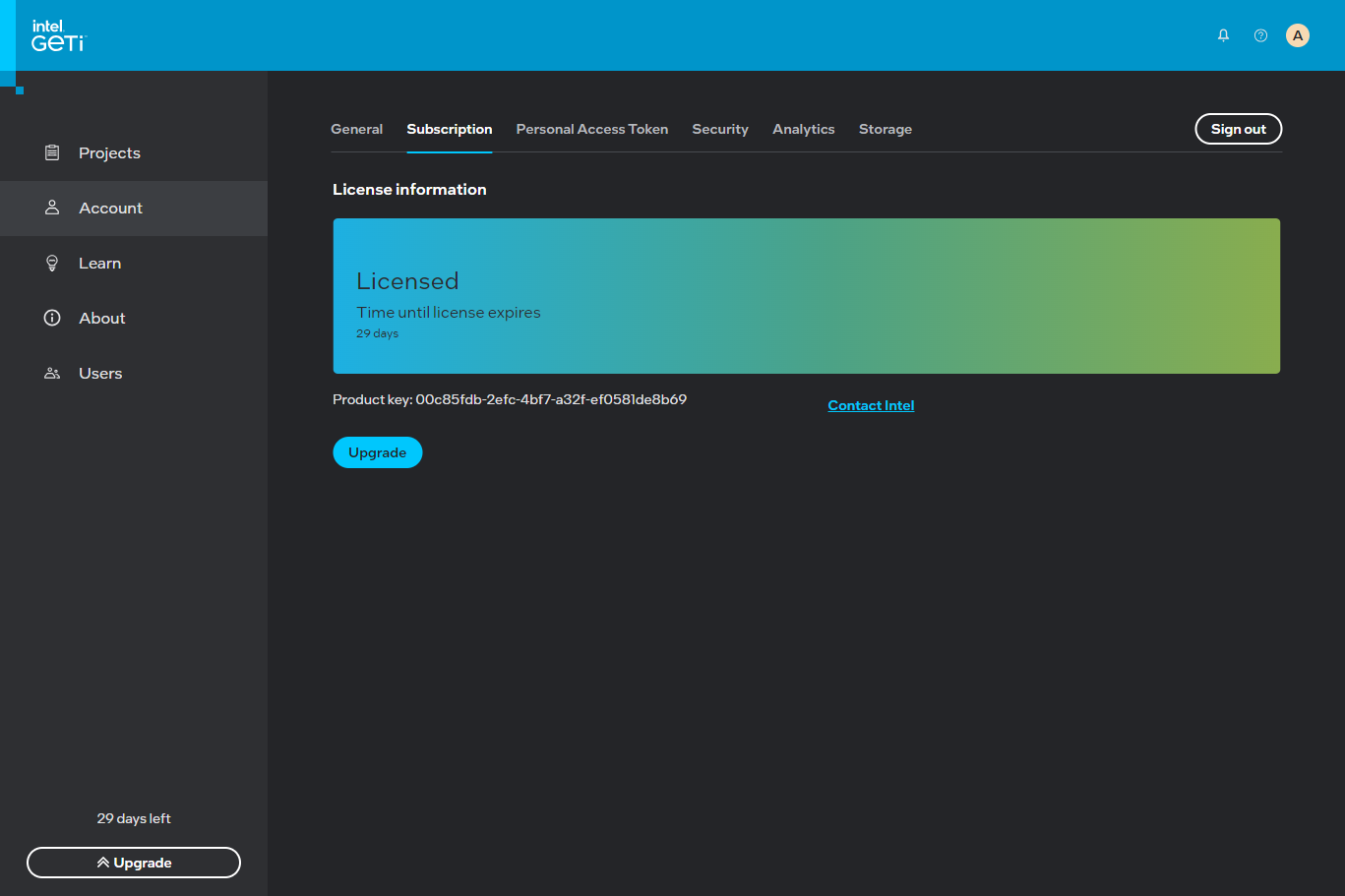
License & Product Upgrade#
When upgrading the Geti platform to a newer version, the same license shall work as long as the underlying hardware does not change.
You may consult the Geti technical support team if you have any questions on the upgrade options.
Warning
Do not change your hardware setup after license activation. The license key is bound to the hardware - changing the setup will make the license key invalid.
License Renewal#
If your Trial license expires and you do not already have a commercial license, please contact your Sales representative.
If your commercial license has expired and your contract has ended, please contact your Sales representative.
If your license has expired and it should not have, please create an Intel Premier Support Portal (IPS) case with a critical severity, or call us at 1-888-345-6478 to log a critical case and please include the email address associated with the Product ownership.
License Ownership & Transfer#
When an existing user’s license needs to be transferred to someone else:
Please check if the user has registered to IRC before, if not have them sign in/sign up to https://lemcenter.intel.com/ by clicking on Create Account
Once the verification is done and their account is created, an Intel Premier Support Portal (IPS) case needs to be created with the details of the existing user’s email ID and new user email ID the license is transferring to. Please use the correct priority based on the urgency of the license transfer.